If you have a repository on GitHub, this can be considered as a remote repository. In order to work on it and develop new versions, it will be necessary to “clone” this repository in a directory on your computer, creating a local copy of all the files. So you will have a local repository. Once this copy has been made, the two locations will be synchronized with each other.
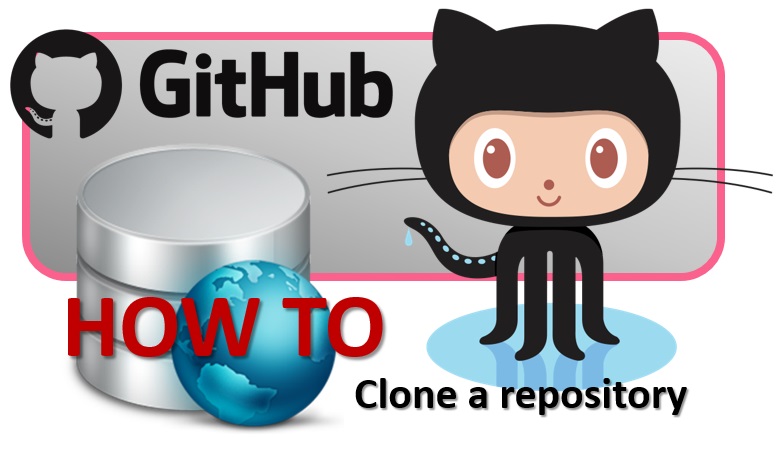
Cloning the remote repository
Go to GitHub and select the repository you want to clone locally. Click on the Clone or Download button, and copy the HTTPS link suggested in the window below

Open Git Bash and go to the directory in which you want to clone the repository

Now to clone the repository in this folder, enter the following command
git clone https://github.com/meccanismocomplesso/Python-Data-Analytics.git
After a few seconds you will have the repository cloned on your computer.
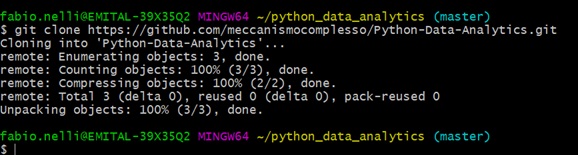
You can check the directory with all the files present locally
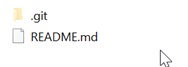
Connection between local Repository and Remote Repository
Connect now (if we have not already done so) with GIt at GitHub.
git config –global user.name "meccanismocomplesso" git config –global user.email mymailaccount@gmail.com
Changing the local repository
Now for testing, create a test file in the local repository.
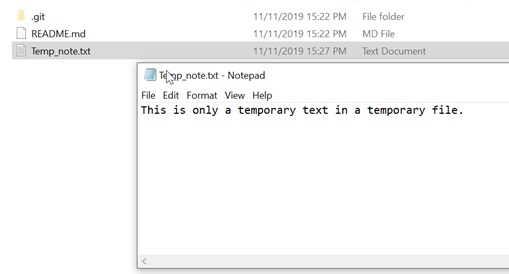
Synchronization between local repository and remote repository
When you have made all the necessary changes: created new files, modified existing ones; you can finally synchronize the two repositories, so that the changes will also result in the remote one.
git add *git commit -m "first commit" git push
At this point the two repositories will be perfectly synchronized.
